Table of content.
- What MMI do I have?
- What’s my current map version?
- How to get latest maps for my MMI?
- How to enable hidden green menu?
- How to remove old nav database?
- How to unpack files & prepare SD CARDs?
- Map installation.
- How to enable User Defined mode?
- How to activate my maps?
- Audi RSE – Rear Seat Entertainment – how to update?
- COMMON ERRORS LIST AND EXPLANATION.
What’s my MMI?
If you already own the maps update files and you are ready to install, you can jump straight to the installation manual by clicking here.
We also have a video tutorial
First of all, you have to recognise which MMI your car have.
The best way it’s just to go to the Engineering menu and check the current firmware version.
You can enter there by pressing the CAR and SETUP (or sometimes MENU or BACK) buttons in your MMI console.
This video might be also useful
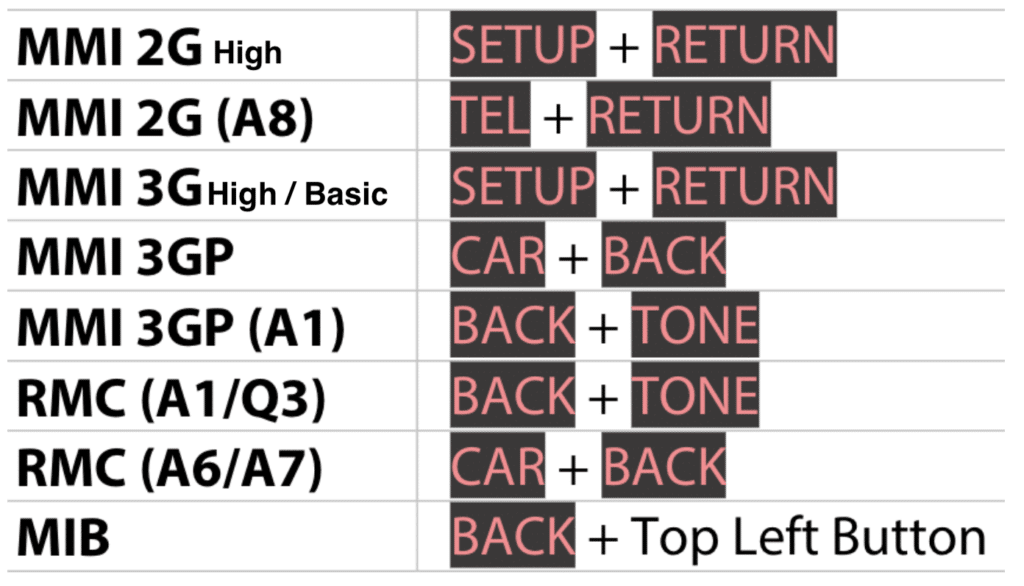

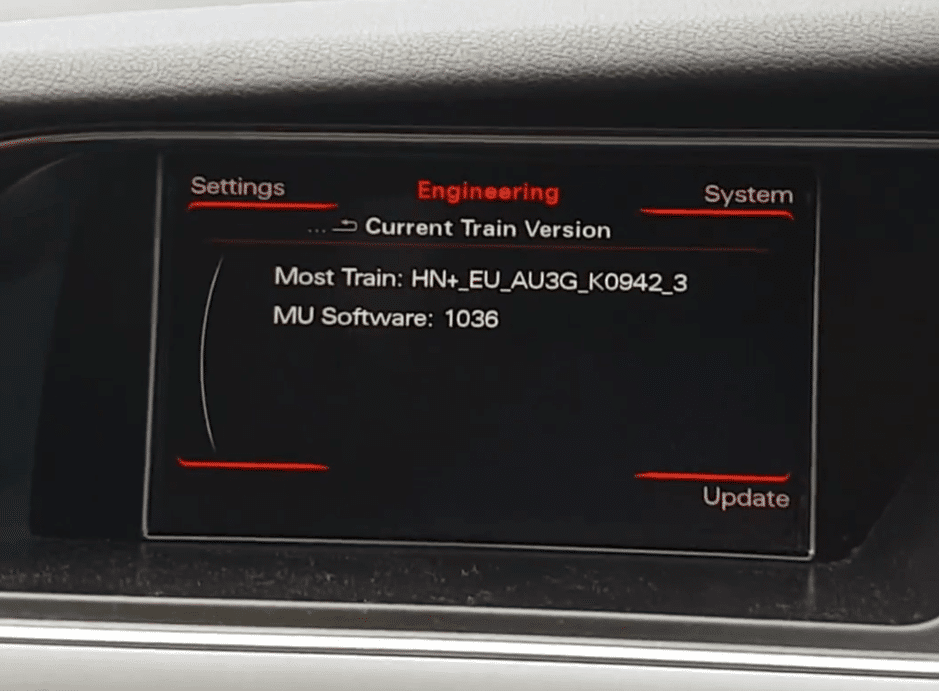
When you are in the engineering menu, you will see screen like above.
Most Trans it’s your current MMI version.
There’s few different MMI versions.
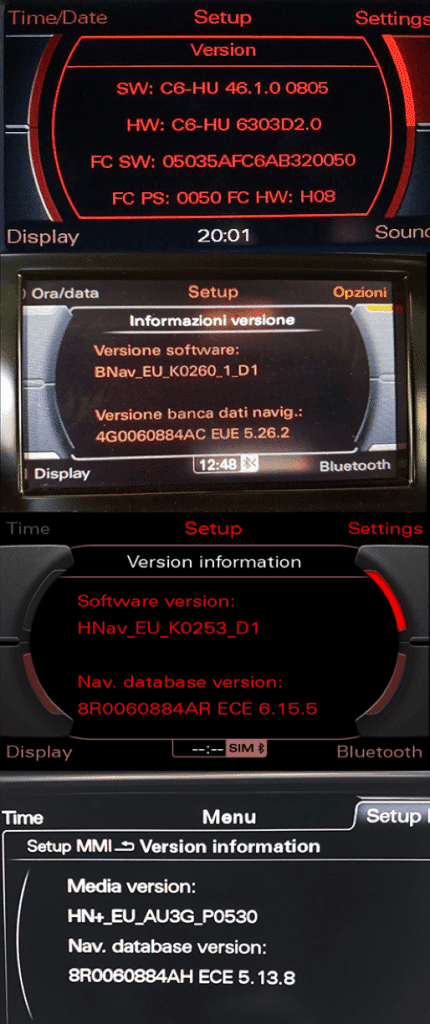
When you are in Engineering Menu you can now recognise your MMI, so:
- MMI 2G: SW: XX-XX XX.X.X XXXX
- MMI 3G Low/Basic: BNav_XX_XXXXX
- MMI 3G High: HNav_XX_XXXXX
- MMI 3G+: HN+_XX_XXXXX or HN+R
- MMI RMC: RMC_XX_XXXXX

When you know what mmi you have, you can now buy firmware from our website: https://upgrademyaudi.net/product-category/audi-mmi-update-firmware/
What’s my current map version?
To check your current map version please go to the main MMI menu
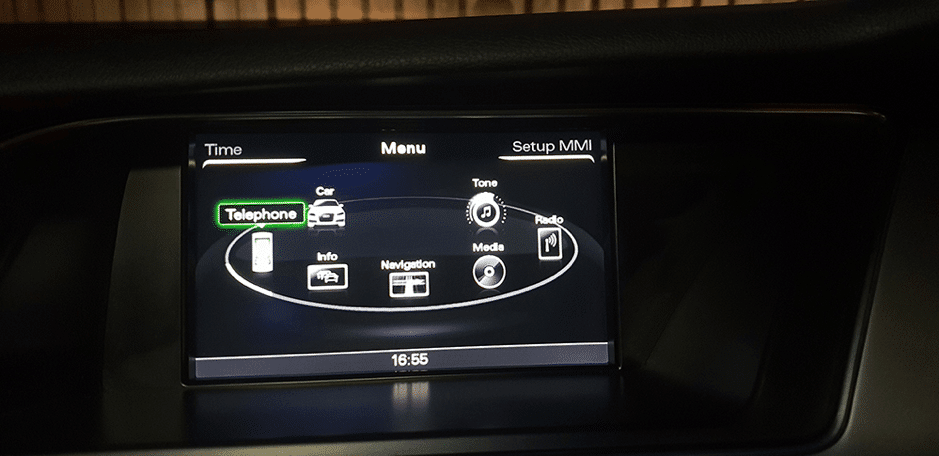
Go to: Setup MMI
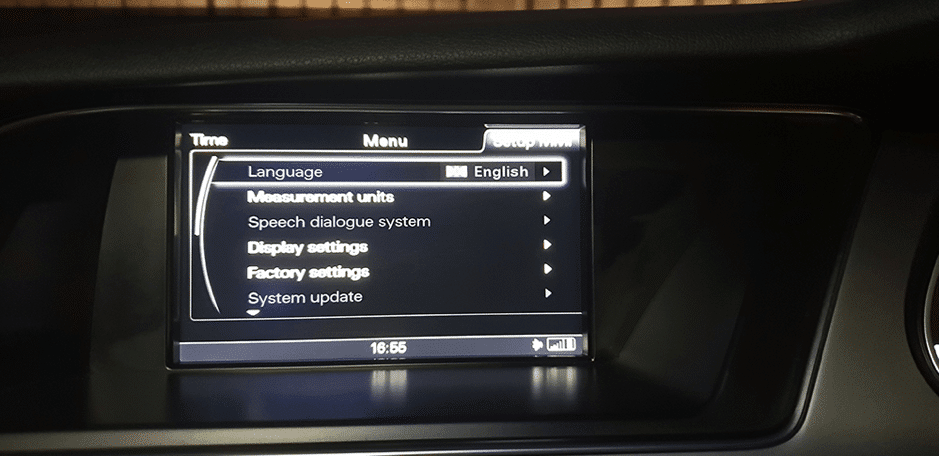
Scroll down and go to Version information
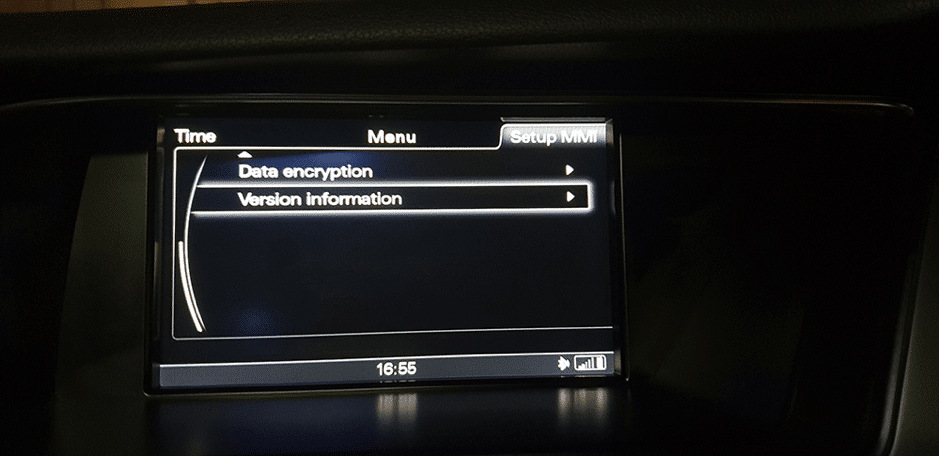
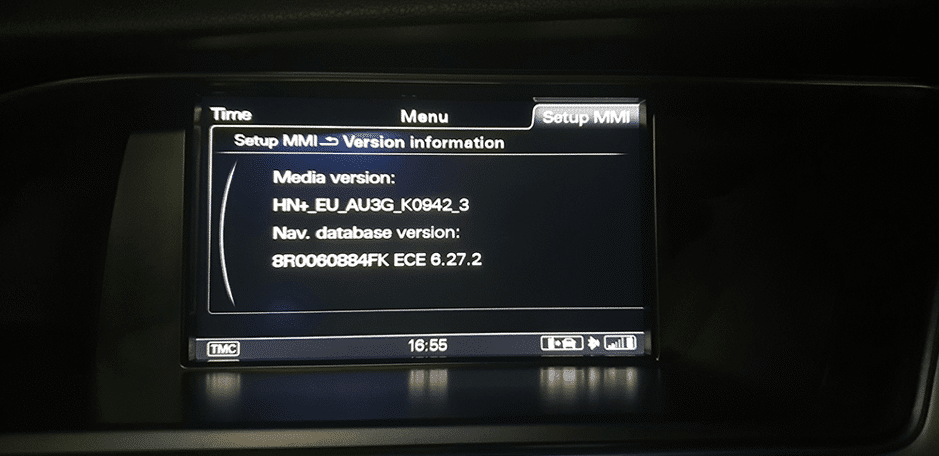
And here you have your current map version under the Nav. Database version.
This is photo from my Audi and current version at 18/11/2020 is 6.33.1 (Europe!).
How to get latest maps for my MMI?
If you now know what’s your current maps version and type of MMI, you can download maps from here!
But please be careful, because different MMI systems has a different map updates.
If you have MMI 3G PLUS you have to looking for MMI 3G Plus maps, similar for MMI 3G High and Basic. All maps are selling separately on our website.
PLEASE BE AWARE! DOWNLOADED FIRMWARE / MAPS FROM TORRENTS OR OTHER UNKNOWN SOURCE MIGHT BRICK YOUR MMI. WE ARE SELLING ONLY GENUINE SOFT & MAPS FROM AUDI GARAGE!
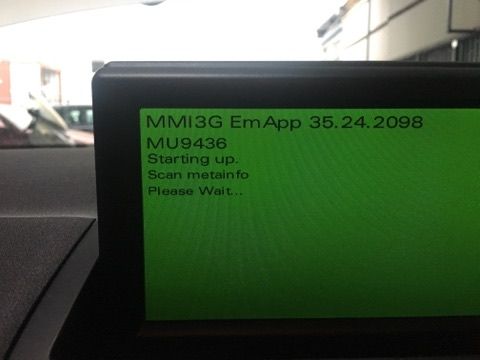
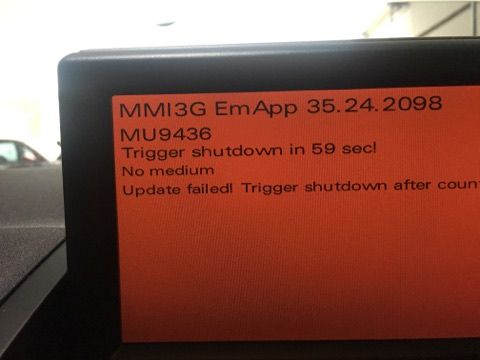

How to prepare SD CARD with maps update?
When you receive download links from upgrademyaudi.net to download maps, you will see something like this:

Download one by one!
when you get all files, please unpack only first one 7z.001 with 7zip!

Other files will join automatically!
Extract downloaded files – how to do? Click here – there’s a complete guide how to deal with downloaded files.
Format your SD CARD as FAT32.
Copy the root of your maps on the SD card (like picture below).
Please do not use macOS to copy the files. MacOS creating lots of hidden files which can corrupt update process.
When you have unpacked files with maps go inside created folder and you might see something like on the screenshot bellow.
Keep in mind the file list might be different for EU and USA / Canada so do not count the files etc.
and copy all those files directly on to SDCARD, without parent folder like 6.30.1 or 6.19.1 or other name..
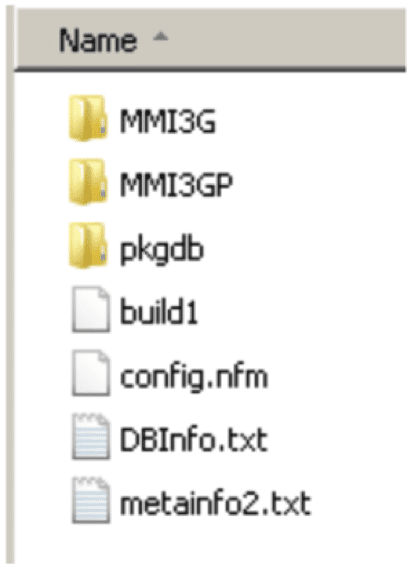
Recommended SDCARDs for Map updates we described in F.A.Q here. When you prepared your SD CARD you can jump to the car and follow rest of this manual.
How to remove old nav database?
Optional: Removing the old map is optional. However, is highly recommendable.
Benefits are:
- Possibly avoid the Fault Code 03175 – Invalid Data Set error
- Avoid errors while copying the map (out of size, slow write speed)
- There are no files of the old map into the new map
Open Green Menu (Press CAR and MENU and hold it)
How to enable hidden green menu – tutorial you can find here!
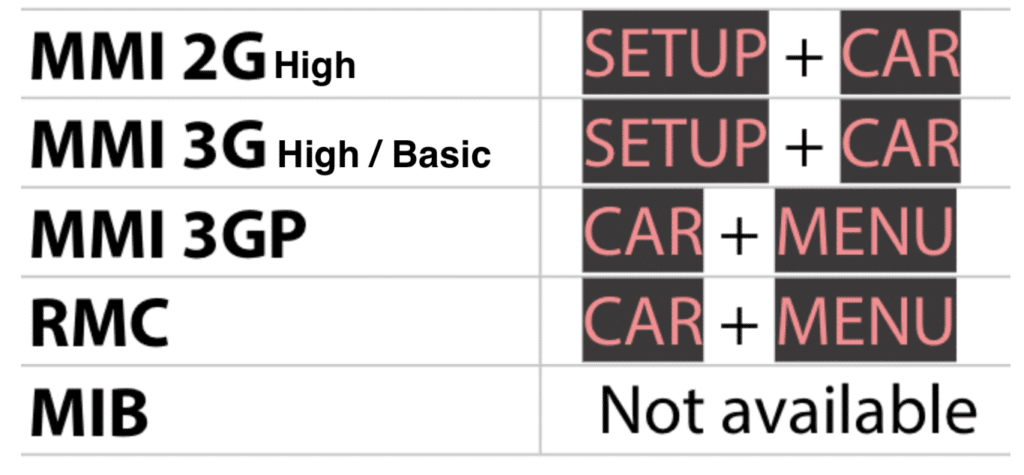
Go to nav/databaseupdate
Select “Delete database (will need reboot)” and click it.
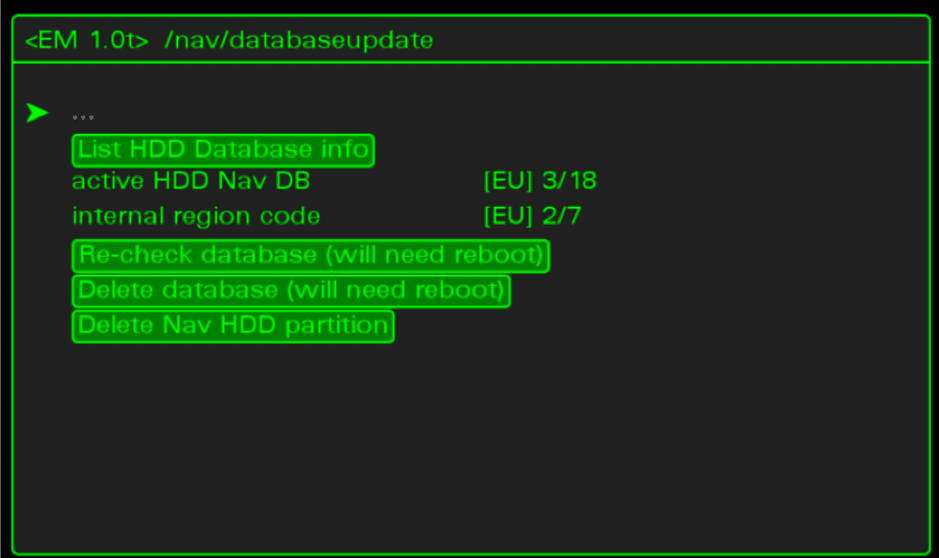
Wait until system removes the data.
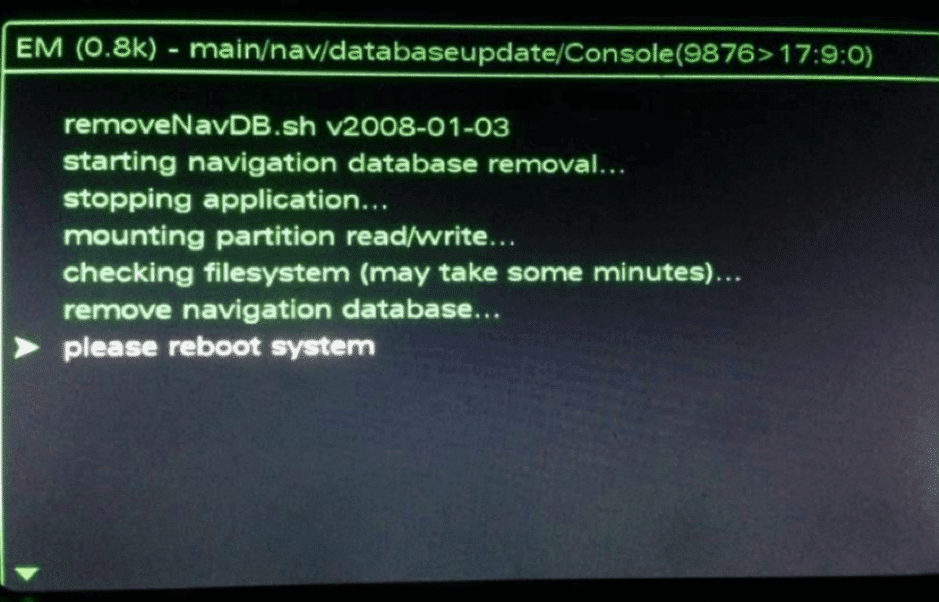
When it finished. Reboot your MMI using the 3 buttons
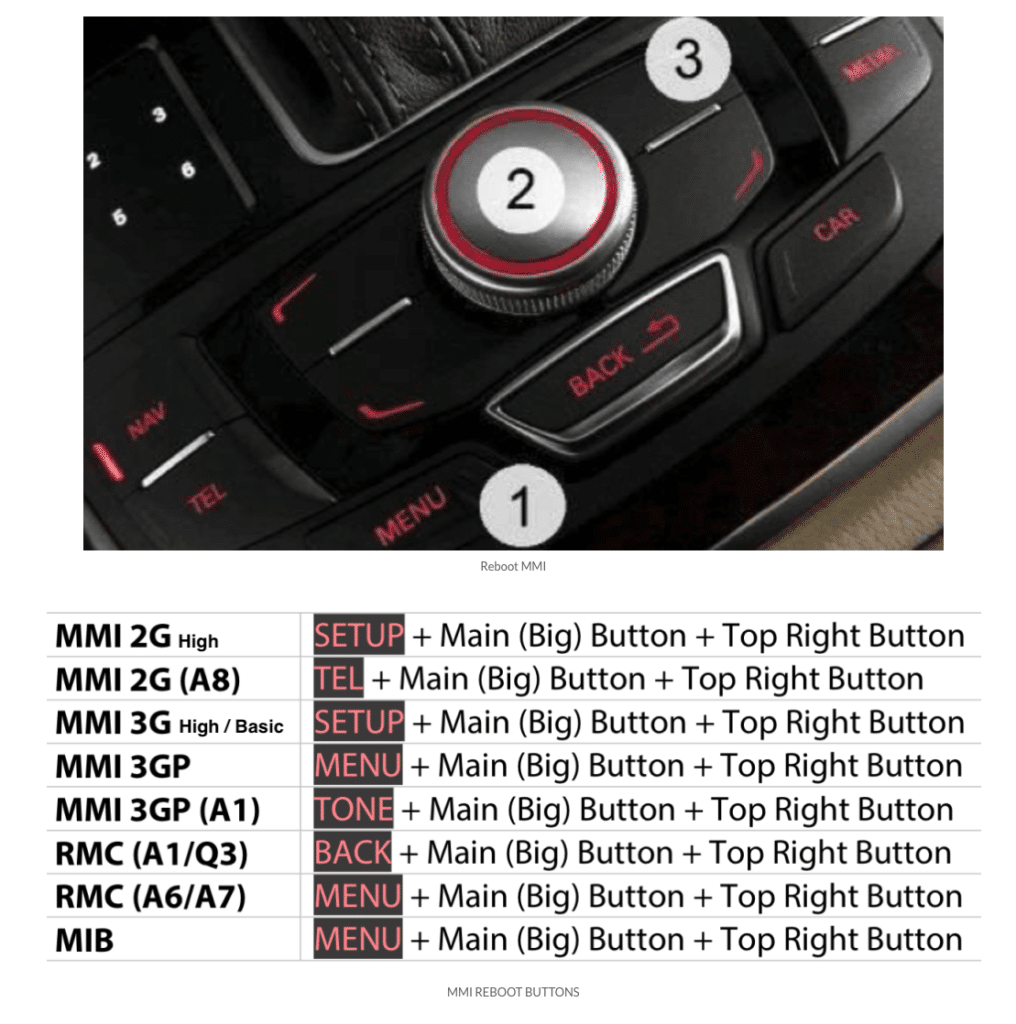
In Audi A8 it’s a bif different MMI reboot: big button, upper right silver and tone

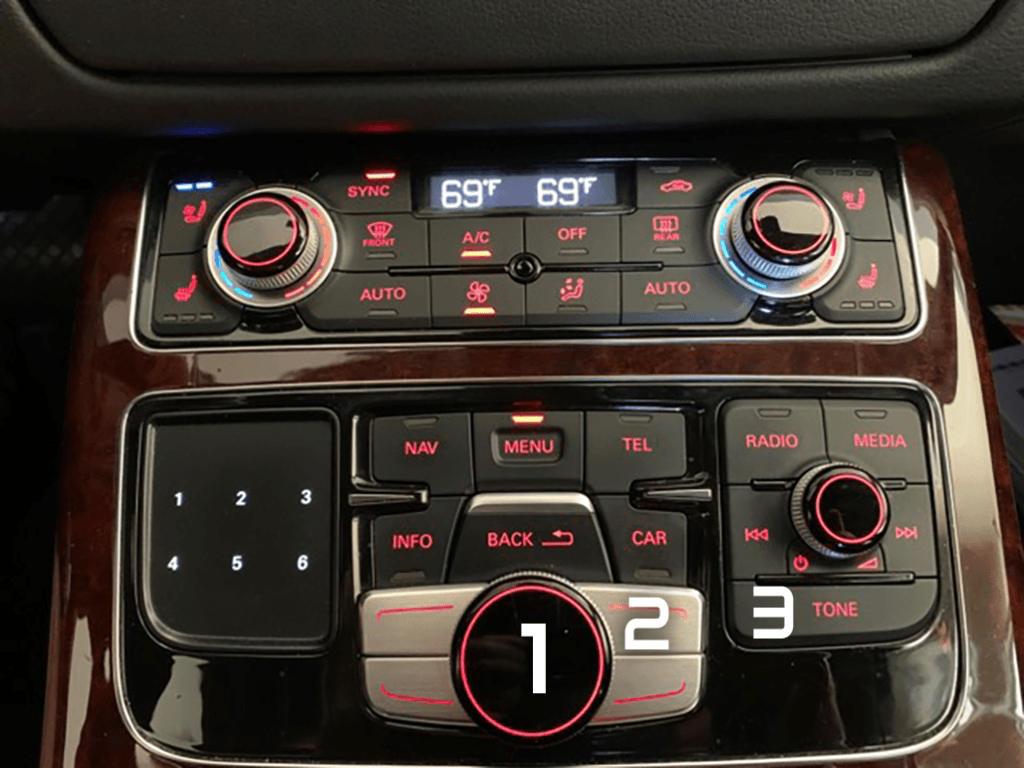
User Defined mode
Therefore, it is necessary to push a “User defined mode” installation mode,
– To activate this mode (it’s disabled by default), you must go to the green menu.
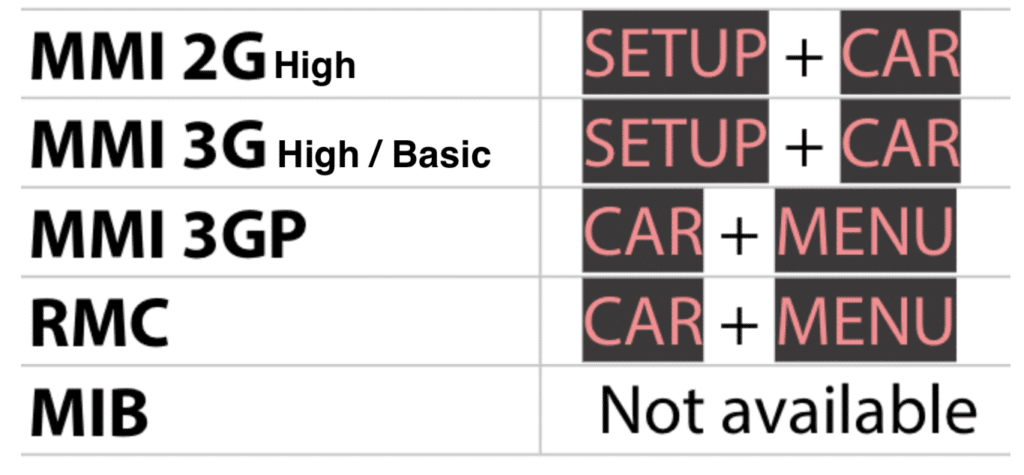
GREEN MENU: Press and hold MENU + TEL or MENU + CAR or TONES + CAR, depending on the model.
** Then go to the SWDL section:
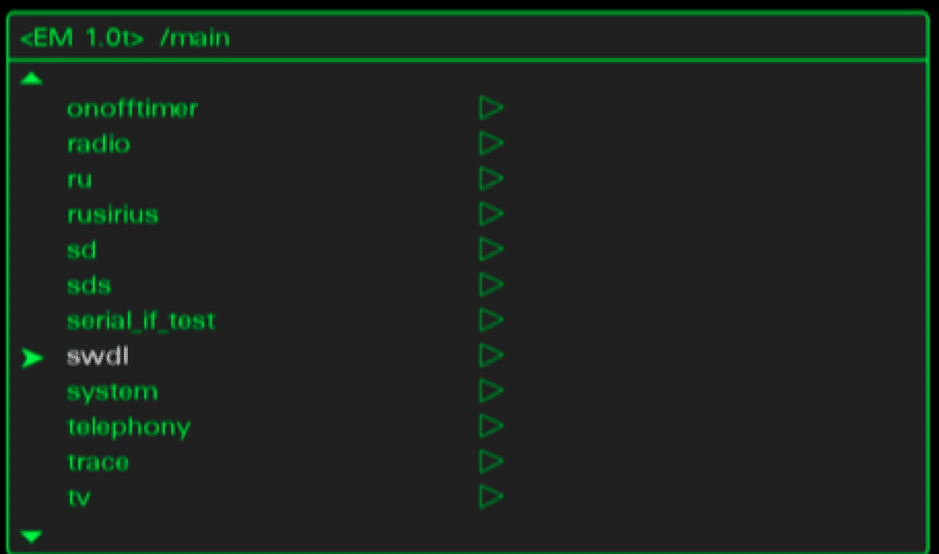
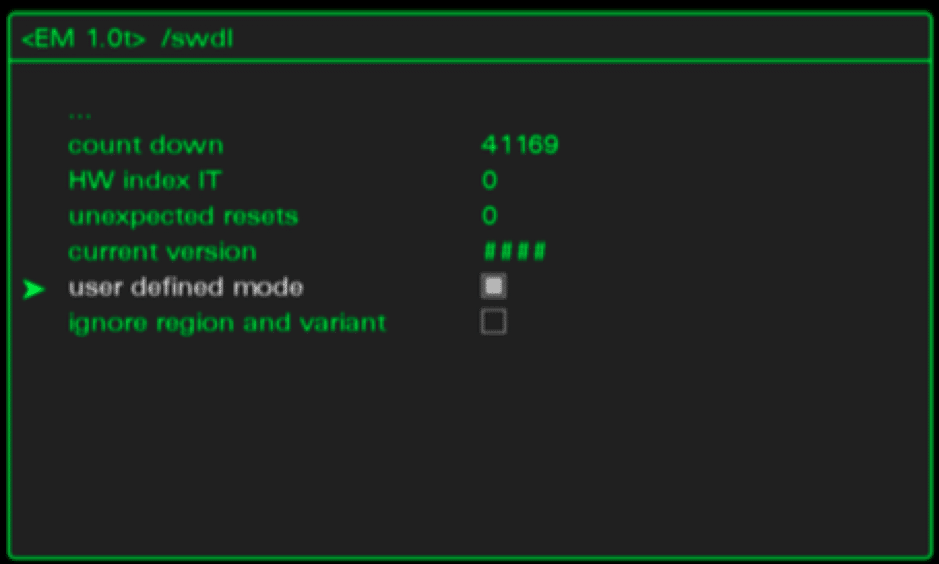
Map installation
Open “Engineering Menu” by pressing the CAR button and immediately after the BACK button. Hold booth buttons pressed for a few seconds.
The following screen will appear.
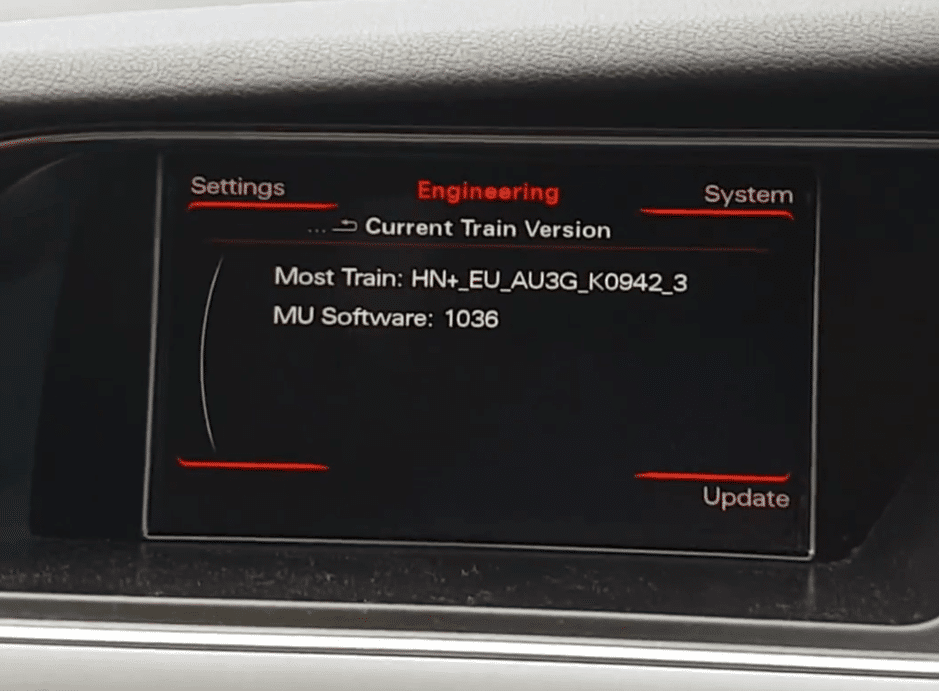
Insert the SD card with the map in slot SD 1
Press the “Update” option using the MMI Control Panel.

Scroll down with the big knob and select the source in the menu (SD 1 in our case).
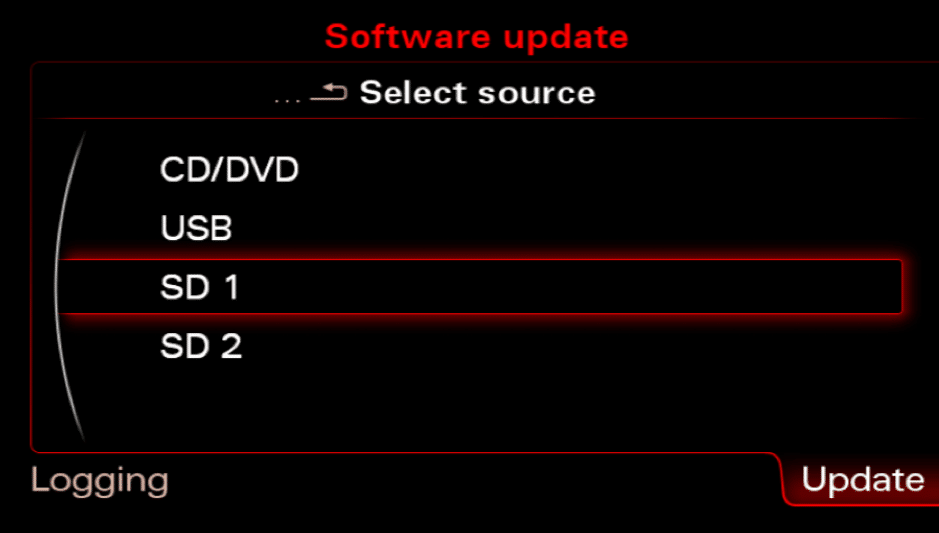
Select the map by pressing the big knob once.
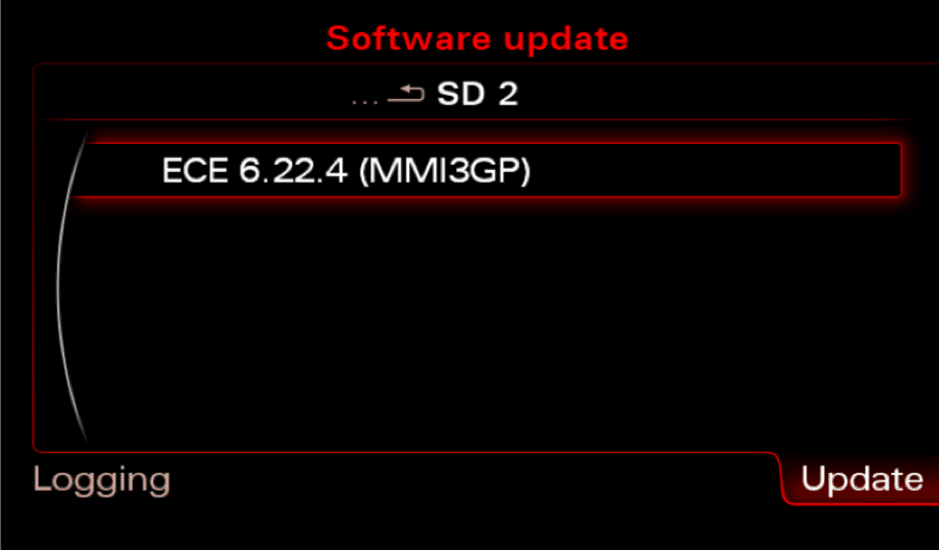
select “User Defined” (remember? we have enabled this).

Go to the menu AUDI_MMI3G_ECE ->in each sub folder set the check box so that in front of all sub-feet Y
- for US and other will be similar AUDI_MM3G_NAR.
- Australia & New Zealand AUDI_MMI3G_AN.
- South Africa Audi_MMO3G_SA.
- Rest Of World AUDI_MMI3G_ROW.
- Middle East AUDI_MMI3G_ME2.
- Europe AUDI_MMI3G_ECE
- Singapore AUDI_MMI3G_SN
Please also make sure that:
- Mapstyles,
- Navipersistence,
- TMCConfig (this might be N/A in USA/Canada/Mexico cars and do not worry if you can’t select this!)
are also selected to update.
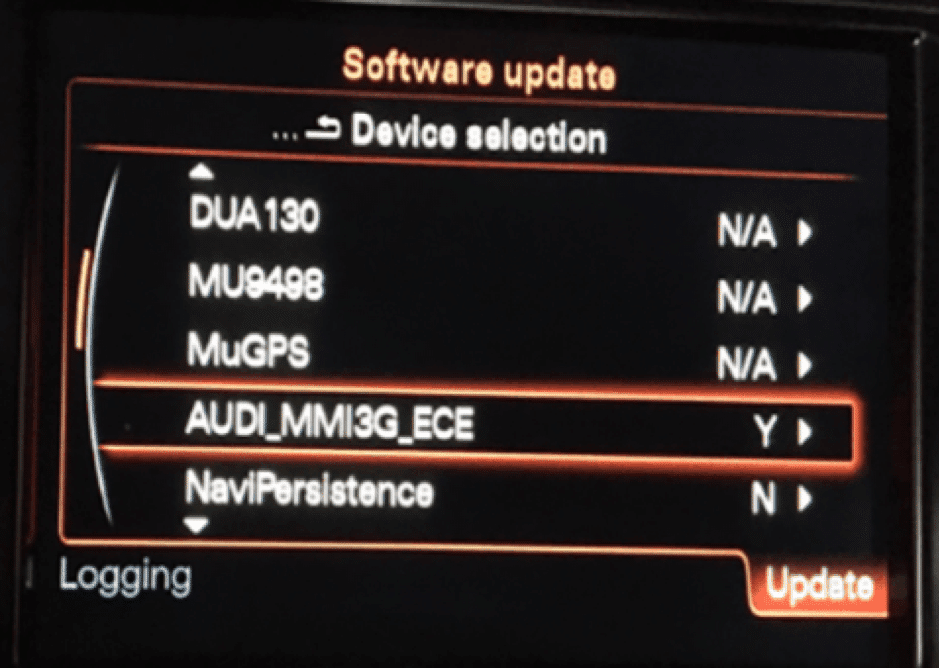
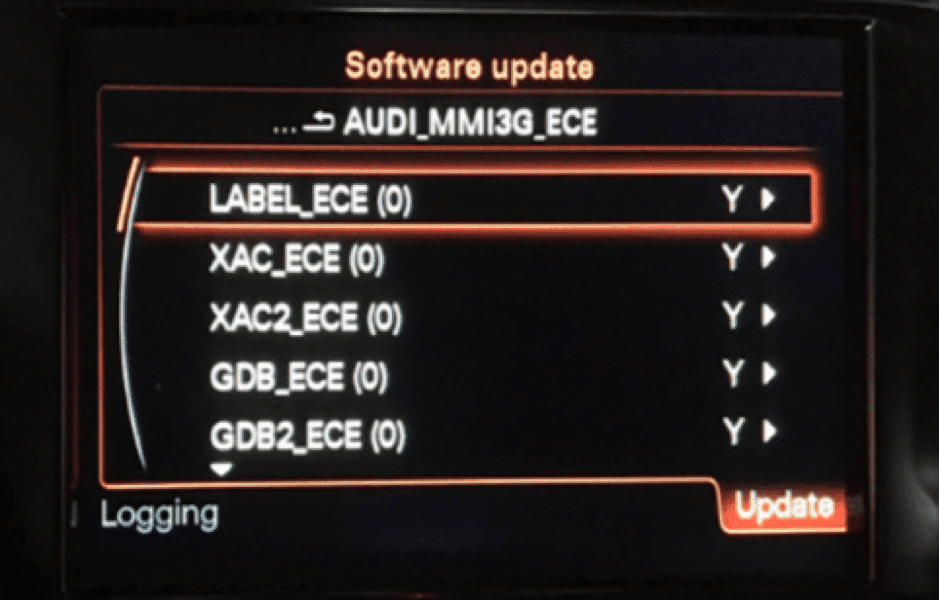
Manually select the entire item (without bootloader)
In the MMI section AUDI_MMI3G_XXX
XXX – depends on region, can be:
- ECE for Europe,
- ME2 for Middle East,
- NAR for USA / Canada & Mexico
- SA for South Africa
- SM for Singapore
- ROW for Rest of World
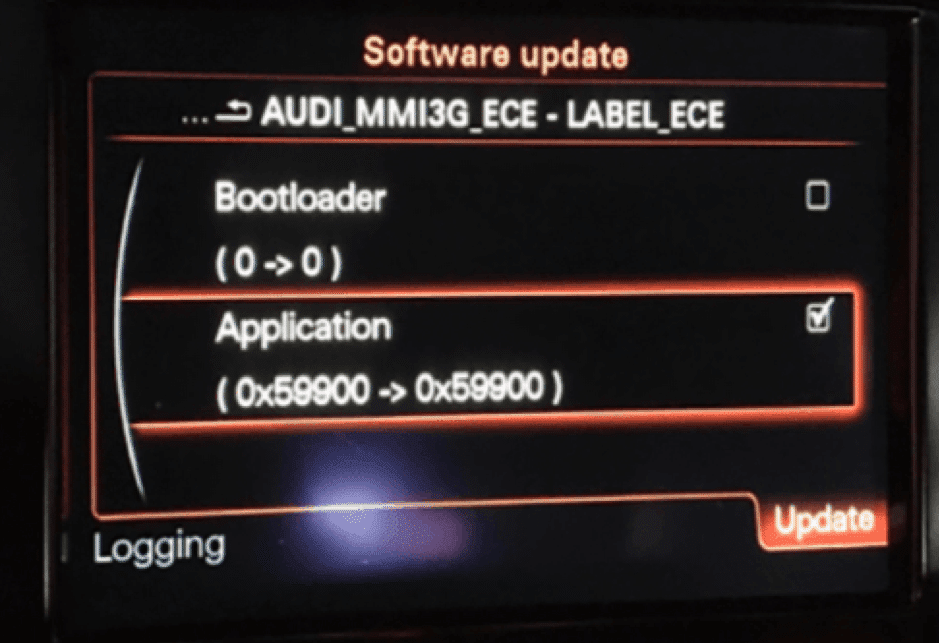
Then please go back, and scroll to the bottom.
Press “Start update” and then “Start”.
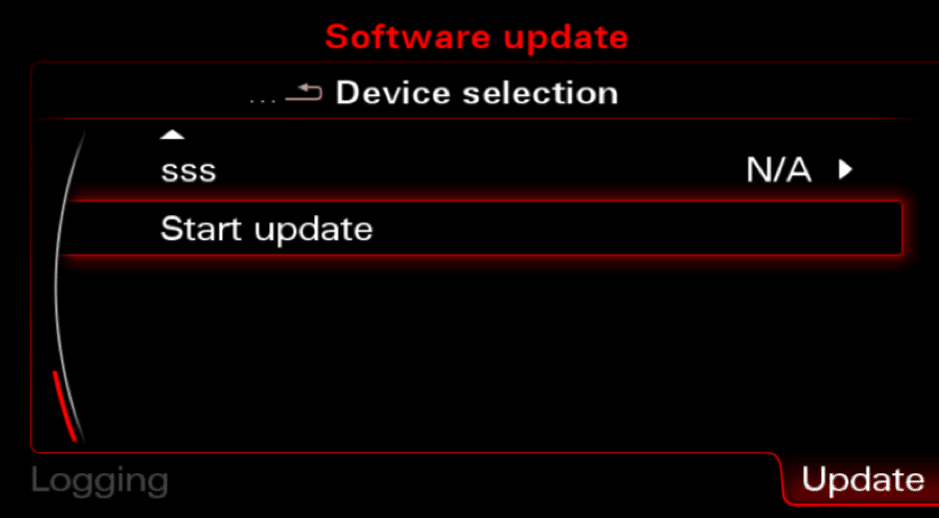

After several minutes (1hour and 30 minutes) the map update will be done, just select the “Documentation Cancel/Abort Information” and the MMI will reboot.
Device Summary screen is displayed in the subsequent overview screen.
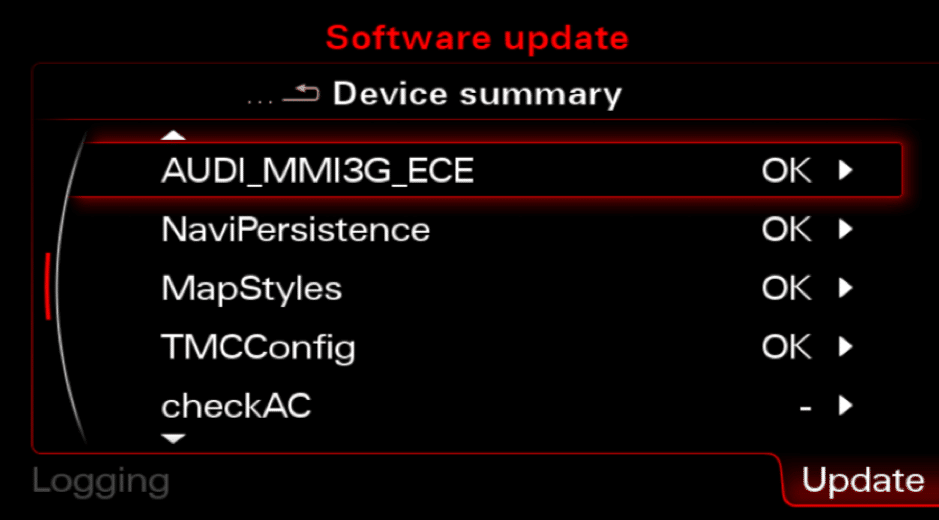
Scroll down and select “Continue“.
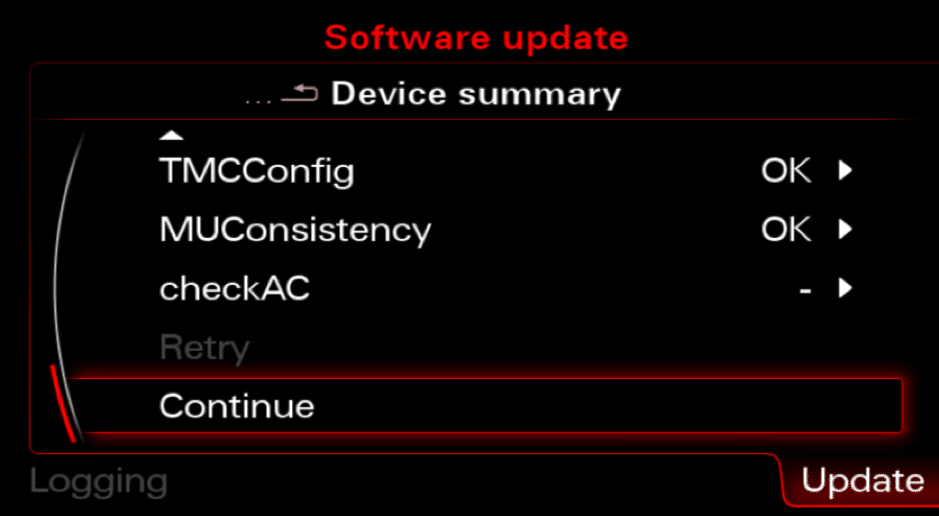
Because you don’t have connection to Audi SVM you have to “Cancel documentation” here. This is the reason for ECU ERROR 03276 Please Check Software Version Management in 5F Information Electr.

How to activate my maps?
Caution: Do NOT insert the SD until MMI has fully booted you can brick your unit!
Caution: Please double check that you’re using the correct license for your firmware, using incorrect activator will result in a bricked (dead) MMI unitFormat your SD in FAT32.


Copy the root of your license in to the clear SD card – it has to be formatted to FAT32!
If you bought maps update from us, the license is in license.zip file.
Make sure that MMI is fully booted – after final reboot!
(press all buttons once RADIO, CAR, NAV, MEDIA, TEL).
Wait until all options are ok (no options in grey) even when all options are ok wait a minute more.
Latest firmware and maps – must be already installed
Insert the SD card into the 1st MMI slot.
Wait for ~ 15 seconds, if everything is done according to the instructions, MMI will show you instructions what to do next. If it doesn’t work, eject the SD CARD and try in second slot.
After maps activation you need to fully reboot your mmi. (Please be aware that turning ignition off / on will not reboot MMI!)
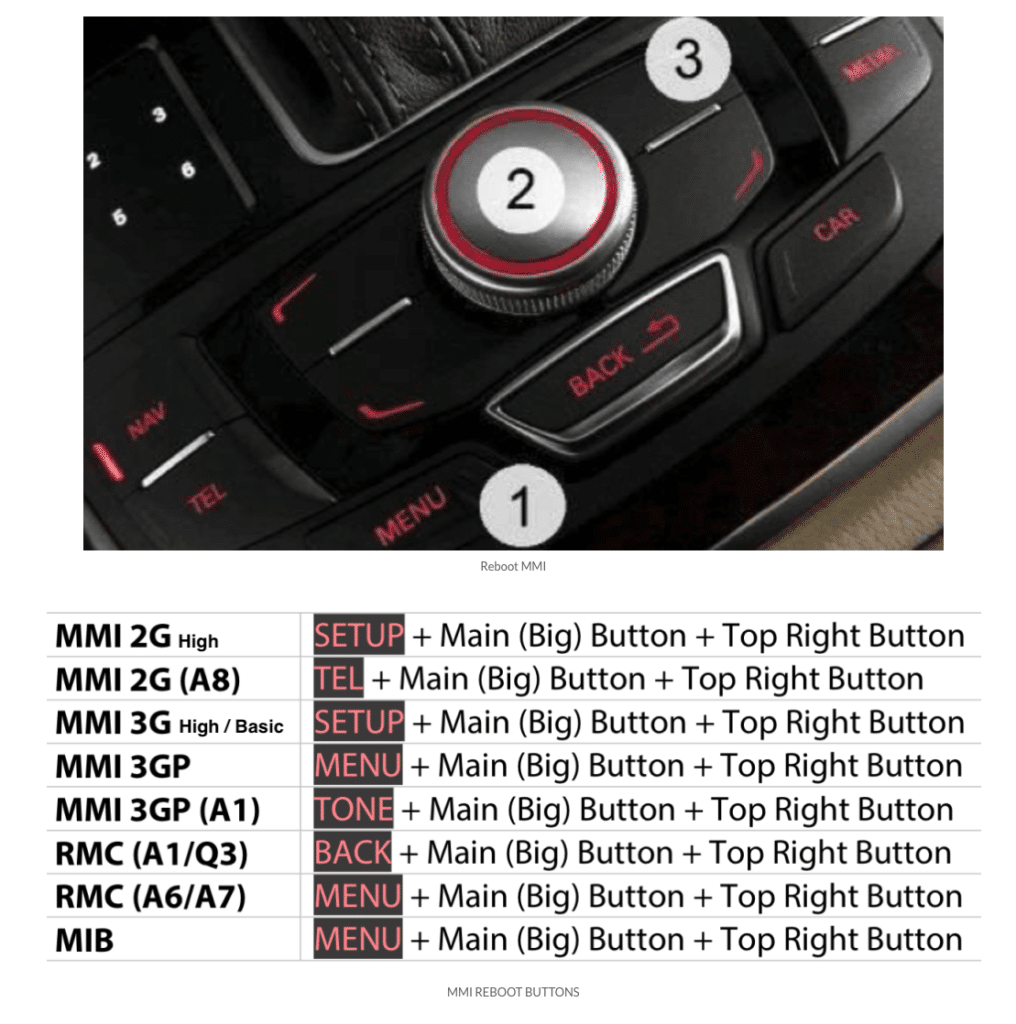
For the feature maps updates, you don’t have to install maps activation – it’s going to be already in firmware memory – unless you will do firmware update – then you might need to install license again.
Audi RSE – Rear Seat Entertainment – how to update?
If you own an Audi car with RSE (Rear Seat Entertainment) it also has to be updated, the whole procedure looks the same like for main MMI unit, there are just different buttons combination.

And you can follow rest of installation which looks the same as for front MMI unit. Just keep in mind there’s a different buttons combinations.




 (6 votes, average: 4.33 out of 5)
(6 votes, average: 4.33 out of 5)


I have a MMI 3G PLUS, North America, How do I know if I will need to use the Activator?
I completed my purchase and downloaded the firmware but when I try to download the map files, it takes me to a page full of script and doesn’t prompt me to save the file like the firmware.
Hi guys, finally today we have just updated the firmware (half hour) and the maps (1 and half)…many thanks for the explanations and the videos, all all is up and running without any problem….the next one “the Car Play challenge”??? I have to think about it 🙂
AUDI A5 2015 MMI3Gplus
Cheers
Juan Ángel
Hello. The latest map (6.30.1) does not fit on a 32Gb card. Is it possible to leave out a few files? (for MMI 3GP)
Good day. I have HNav_US_P0114_D1. At the beginning of the update I have
“Device reports error
NaviPersistence – script :0
Error code 146 “
I went into the error code and it said
“Version 3 was not downloaded . The device is still running version 0 unchanged. “
Please help!!!
Hi
I have entered the green menu and deleted the map database
I have downloaded the maps and unzipped. Copied to an SD card which is approx 26.9GB
When I select update in the engineering menu the MMI says “The release info could not be read”
??
Help
Thanks
Hi, I ran the map installation today. I had removed all the previous maps and map database before starting. It took about 2 hours 40 minutes. I ran the ‘Licence’ software too. I saw no problems during installation. I did the final reboot, the maps load up and after a few minutes I get a message…”Navigation is blocked”. Please help!!!
I have a Bang & Olufsen, do I need to do anything special during installation process, I can’t see anything in the instructions/video.
I got the combo for Maps and MI a few days ago. MMI update went without a hitch, the maps update goes through with no errors but when i try to use the GPS, it says no maps data. What could be the problem. I have installed it 6 times so far with the same results. I also sent a message through the contact section yesterday.
Hi, thanks a lot for your amazing instruction, successfully upgraded my Firmware.. with no faults.. but when it comes to maps I have a problem, I did it step by step as instruction and it takes almost half an hour to the final reboot. But my nav now shows a message “navigation data is not enabled” Plz help on this
Everything worked fine. I followed the videos and instructions and no problems. Watched the videos a few times to make sure I understood what to do. Getting the access to the green menu takes a little patience. Great jobs guys, thanks. Let me know when the next update is out.
Swapped SDCARD adapter and everything worked out fine. Thank you for the support and for a great product. 5 stars. Keep it going guys.
Worked everything like a charm. No problems whatsoever. The single thing that requires patients is getting inside the bloody Green Menu but it worked. Thank you for your great work and keep it up. Respect!!!
I have one question – i have no bose system so as in the comments mentioned i choose “standard” method. Do I have still to make the subfolder check AUDI_MMI3G_ECE where i put everything to yes? Or can i click standard and then start the update?
So where would I find the activator to copy to the sd card??
Hi after a successful firmware update (standard as I have no bose), I did also a successful maps update to latest version (using a 64gb sd card on Audi a1 2015).
I only have one PROBLEM: after updating maps I don’t have anymore Google Earth option, is greyed out (was working before map upgrade): any idea? Also is Google Earth data downloaded from my internet connection/audi connect or is offline?
Any tip to enable it again?
One trick: at the end of the map update procedure, if vehicle is static it thinks is somewhere in Russia (!!)…it took a few seconds in the car moving for the navigator to realise it was actually in UK!
Hello,
What will happen when I choose STANDARD and not USER-DEFINED type of installation?
Marek
Hello, i followed the instructions to update my audi a5 3GP, and i have problem with PSD2 Code error 140, i try new sdcard and still the same. i don’t know what i can do, also i have the last firmware.
help me pls.
Hello, I have an SQ5 (model 2014) bought from Germany all traffic functions maps are working.
Actually I am living outside Europe and found that the navigation system is working anymore ( once you choose a destination it will start calculation and stop).
I was wondering if there are maps for North Africa and if I could do the update knowing that some people on the internet were reporting issues with the B&O audio quality after update.
Thanks in advance for your answer.
Hi
I have gone into Media version “HN+_EU_AU3G_P0530 and Nav Database version is 8R0060884AH ECE 5.13.8 does it need update?